Cleaning Paper Feed Rollers
If the paper feed rollers are dirty or paper powder is attached to it, paper may not be fed properly.
In this case, clean the paper feed rollers.
You need to prepare: a sheet of A4 or Letter-sized plain paper or cleaning sheet available on the market
-
Make sure that the power is turned on.
-
Remove any paper from the rear tray.
-
Clean the paper feed rollers without paper.
-
Press and hold RESUME button and release it when Alarm lamp flashes 4 times.
The paper feed rollers will rotate as it is cleaned.
-
-
Clean the paper feed rollers with paper.
-
Make sure that the paper feed rollers have stopped rotating, load a sheet of A4 or Letter-sized plain paper or cleaning sheet available on the market on the rear tray.
-
Pull out the paper output tray and the output tray extension.
-
Press and hold RESUME button and release it when Alarm lamp flashes 4 times.
The printer starts cleaning. The cleaning will be complete when the paper is ejected.
-
If the problem is not resolved after cleaning the paper feed rollers on the rear tray, turn off the power, unplug the power cord, then wipe the paper feed rollers (B) with a moistened cotton swab or the like while rotating the white plastic part (A) manually. Repeat this at least twice. Do not touch the rollers with your fingers.
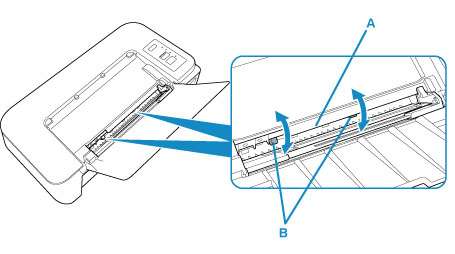
After cleaning the paper feed rollers, turn on the power, then clean the paper feed rollers again.
If the problem is not resolved after cleaning the paper feed rollers, contact your nearest Canon service center to request a repair.

